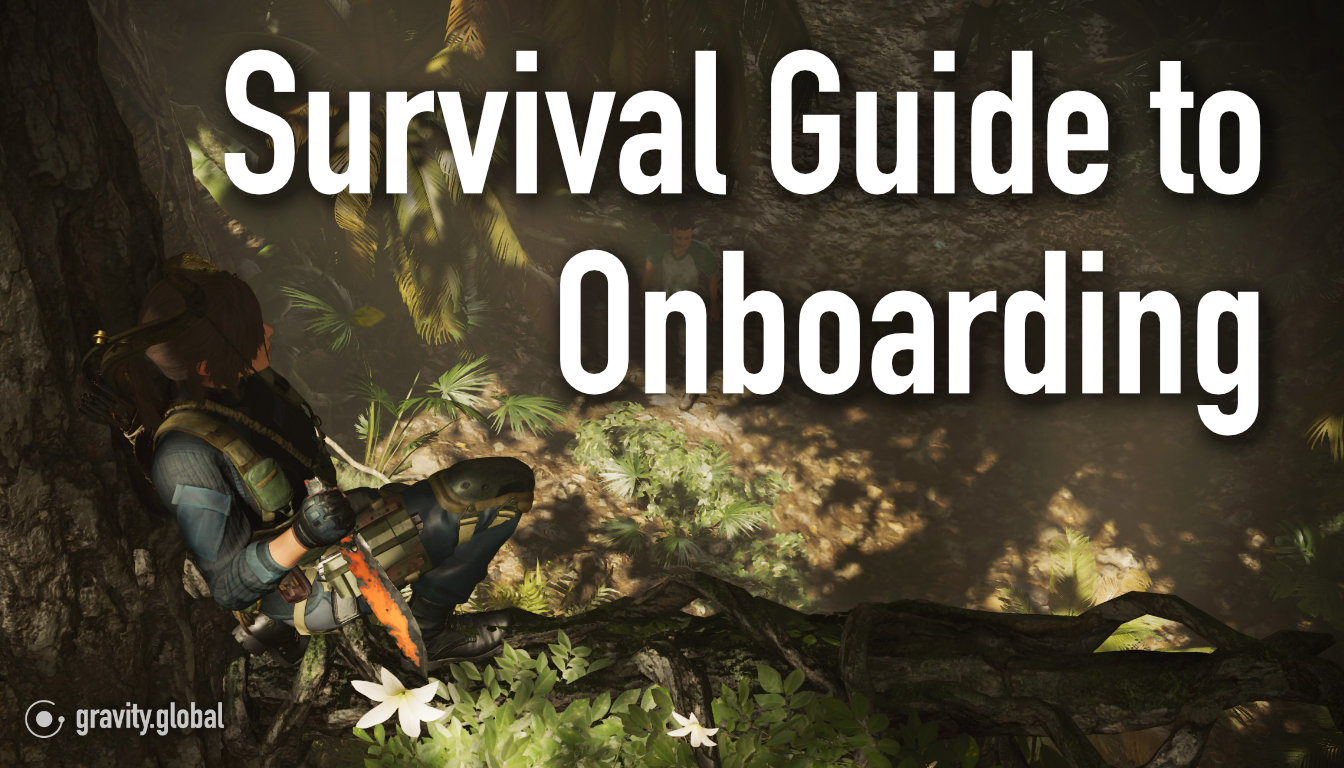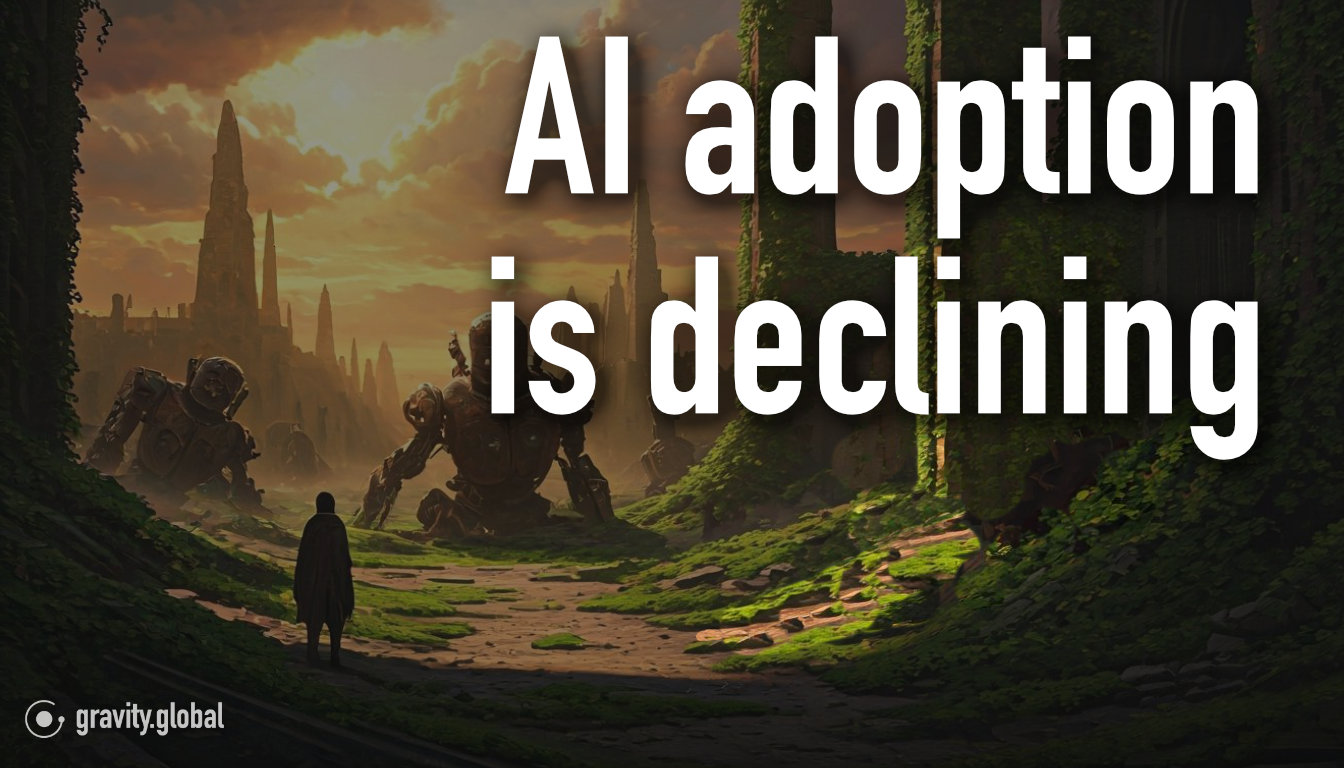Enhancing User Engagement: Auto-Open Callouts in the Information Dock
Learn to enhance user engagement with auto-open Callouts in the Information Dock with our step-by-step guide.

In our ever-evolving digital landscape, engaging users effectively is crucial. One intriguing method for ensuring key information catches the eye is through the use of auto-open Callouts in the Information Dock.

These Callouts automatically pop up, providing users with timely notifications and updates without requiring their initial interaction. Here's a quick guide on setting this up to enhance your user engagement.




Embrace the digital adoption platform of tomorrow - GRAVITY



The Digital Adoption Updates You Can't Miss - Subscribe Now!
Join Our Monthly Author Call – Stay Ahead of the Curve with the Latest Trends!



Initiating the Auto-Open Feature

Step 1: Enable Automatic Display
First, navigate to the Step 2 in the Callout Edit Ring Menu. Activate the "Open Callout at once if unread" option. This setting ensures that any unread messages automatically spring into view, instantly engaging your users.
Step 2: Set Display Frequency
In some applications, you can control how often a Callout reappears. Find the “Appearance Counter” in the “Information appearance” section and set your desired frequency for the Callout's display.
Step 3: Target the Information Dock
Make sure your Callouts will pop up in the Information Dock. Select "Show only in 'Information Dock'" under the "Hotspot placement" settings to define the display area.
Step 4: Ensure Visibility in Learning Tools
In the "Learning Manager Tools", switch on "Enforce Callout," ensuring that the Callout is seen in any case – if needed.
Configuring auto-open Callouts in the Information Dock is a straightforward yet effective approach to improving how you communicate crucial information to employes. By setting up this feature, you enhance not only the visibility of information but also the interactive experience on your application.
Refer to the documentation for a comprehensive, detailed step-by-step guide in the GRAVITY documentation.
Latest articles
Browse all posts